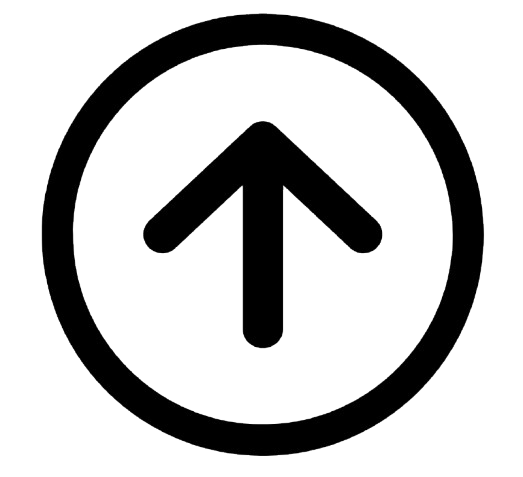| Non-Rationalised Geography NCERT Notes, Solutions and Extra Q & A (Class 6th to 12th) | |||||||||||||||||||||||||||
|---|---|---|---|---|---|---|---|---|---|---|---|---|---|---|---|---|---|---|---|---|---|---|---|---|---|---|---|
| 6th | 7th | 8th | 9th | 10th | 11th | 12th | |||||||||||||||||||||
Chapter 4 Use Of Computer In Data Processing And Mapping
You have previously learned various methods for processing and visually representing geographical data, such as creating tables, calculating statistics, drawing graphs, and preparing maps. While these manual methods are essential, they can be time-consuming and laborious, especially when dealing with large volumes of data.
Using computers offers a more efficient and versatile alternative for data processing and graphical representation.
Just as computers facilitate tasks like word processing (editing, copying, moving, deleting text), they can also be used for complex data computations, creating diagrams, graphs, and drawing maps.
However, it's crucial to understand that a computer is a tool that executes instructions given by the user; it does not perform tasks autonomously.
This chapter focuses on the application of computers in processing geographical data and creating maps.
What Can A Computer Do?
A computer is an electronic machine composed of interconnected parts like memory, a micro-processor (the processing unit), input devices (like a keyboard), and output devices (like a screen or printer). These components work together as an integrated system.
Computers are powerful and versatile, capable of performing basic arithmetic calculations (addition, subtraction, multiplication, division) and solving complex mathematical formulas. They can also perform simple logical operations (like comparing values).
Essentially, a computer is a data processor that can execute extensive computations and logical operations automatically once a program is started, without needing constant human intervention during the process.
Provided the user has a clear understanding of the data and the desired analysis or representation, computers offer significant advantages over manual methods, making the work much faster and more efficient:
- Greatly increases the speed of computations and data processing.
- Capable of handling and processing very large datasets that would be impractical to manage manually.
- Allows for easy copying, editing, saving, and retrieving data as needed.
- Facilitates straightforward validation, checking, and correction of data errors.
- Simplifies data aggregation and analysis, making comparative studies (e.g., through graphs or maps) much easier.
- Offers flexibility in modifying the appearance of graphs or maps (e.g., changing chart types, colours, shades, labels, legends) quickly.
Hardware Configuration And Software Requirements
Using computers for data processing and mapping requires a combination of physical components (hardware) and programs (software).
Hardware
The necessary hardware components of a computer system for data processing and mapping include:
- A Central Processing Unit (CPU) and Storage System: The CPU is the core, executing program instructions to process data and control connected devices. Data, the operating system (basic software managing the computer), and application programs are stored in the main memory and on disk storage (hard drive). For substantial data processing and mapping, adequate storage capacity (e.g., 1 GB to 4 GB or more) and sufficient Random Access Memory (RAM) (e.g., 32 MB or more) are important. Secondary storage devices (like CDs, pen drives, external hard drives) are used for permanent storage of large datasets not actively being used. Popular operating systems include Windows, macOS, and Linux.
- A Graphic Display Sub-system (Monitor): The screen is the primary way the user interacts visually with the computer. For graphics and mapping, a monitor with high resolution and a wide range of displayable colours is beneficial for clear visualization and easy manipulation of visual elements.
- Input Devices: Used to enter instructions and data into the computer. The most common is the keyboard. Scanners and digitizers (devices that convert maps or images into digital data) are also used, especially for entering spatial data.
- Output Devices: Used to present the results of processing. This includes various types of printers (ink-jet, laser, colour laser) and plotters (specialized printers for drawing large-format maps or graphics, available in different sizes).
Computer Software
Computer software consists of coded programs that tell the computer what to do. For data processing and mapping applications, specific types of software are needed, typically containing modules for different functionalities.
Essential modules often found in data processing and mapping software:
- Data Entry and Editing Modules: Facilitate inputting data, creating databases, identifying and correcting errors, manipulating scale and projections (for spatial data), organizing, and maintaining the data. These tasks are usually performed through user-friendly interfaces with menus and icons. Software like MS Excel (or Spreadsheet programs), Lotus 1-2-3, and dBase are commonly used for general data processing and generating graphs. Specialized mapping software (like ArcGIS, ArcView, Geomedia) also include data entry and editing capabilities integrated with spatial data.
- Coordinate Transformation and Manipulation Modules: Specific to mapping software, these modules handle creating layers of spatial data, converting between different coordinate systems, editing spatial features (points, lines, polygons), and linking spatial data with associated non-spatial (attribute) information.
- Data Display and Output Modules: Control how data is visualized and exported. Capabilities include:
- Zooming and windowing to display selected areas or change map scale.
- Assigning or changing colours and symbols for different features or data values.
- Creating 3D or perspective views.
- Selectively displaying different layers or themes on a map.
- Applying specific shading patterns to polygons, styling lines, and choosing symbols for points.
- Interfacing with output devices (printers, plotters) for generating hard copies.
- Providing a Graphic User Interface (GUI) with menus and icons for easy interaction.
Computer Software For Your Use
Among the various data processing software packages available, MS Excel (or any Spreadsheet program) is widely used and easily accessible. It provides robust capabilities for entering data, performing statistical calculations, and creating various types of graphs and diagrams.
MS Excel Or Spreadsheet
MS Excel is a popular spreadsheet program. A spreadsheet is essentially a grid structure (rows and columns) used to organize information in a rectangular table. Spreadsheets are contained within files called Workbooks.
The main part of the Excel screen displays a worksheet, which is a collection of cells. A cell is the intersection of a row and a column. Each cell can hold a numerical value, text (used for labels), or a formula (which calculates and displays a numerical value based on inputs). The value of a formula updates automatically if the values it references change.
An Excel worksheet has a large number of rows and columns, providing ample space for data entry. A workbook can contain multiple worksheets, allowing large datasets and associated charts to be stored within a single file.
Data Entry And Storing Procedures In Excel
Entering, storing, and managing data in Excel is straightforward. Data can be typed directly into cells. You can copy and move data between cells, delete incorrect entries, and save files. Common functions for these tasks are available through menus (like File, Edit) or keyboard shortcuts (Table 4.1).
| S. No. | Function | Instructions | Menu | Secondary Menu | Keyboard Shortcuts |
|---|---|---|---|---|---|
| 1. | For opening a new file | - | File | New | Ctrl + N |
| For opening an existing file | - | File | Open | Ctrl + O | |
| 2. | Save a file | Give a file name and define where to store it. | File | Save | Ctrl + S |
| 3. | Copy a set of data | Select data range by dragging mouse over it. | Edit | Copy | Ctrl + C |
| 4. | Cut (Move) a set of data | Select data range by dragging mouse over it. | Edit | Cut | Ctrl + X |
| 5. | Paste a set of data | Click cursor on the destination cell. | Edit | Paste | Ctrl + V |
| 6. | For undoing the last action | - | Edit | Undo | Ctrl + Z |
| 7. | For redoing the last action | - | Edit | Repeat | Ctrl + Y |
Data Processing And Computation
Excel allows for easy processing and computation of data using formulas. Formulas always begin with an equals sign (=).
Basic arithmetic operations use operators: + (addition), - (subtraction), * (multiplication), / (division).
Excel follows an order of operations: expressions in brackets are calculated first, followed by exponents, then division/multiplication, and finally addition/subtraction.
Formulas can use direct numbers or cell references. Using cell references allows calculations to update automatically if the source data changes.
Excel also has numerous built-in functions for statistical and mathematical computations. These functions are accessed via the 'Insert' menu (using the fx button or Function option).
For example, to calculate the mean (average), you use the 'AVERAGE' function, specifying the range of cells containing the data. Similar functions exist for median, standard deviation, correlation, etc.
Construction Of Graphs
Visual representation of data through graphs and diagrams in Excel is straightforward and allows for easy interpretation and comparison of data trends and distributions. Excel offers various chart types suitable for different data (line graphs for time series, bar graphs for comparison, pie charts for proportions, etc.).
The Chart Wizard or Insert Chart option guides the user through creating graphs. Steps typically involve selecting the data range, choosing the chart type, customizing chart elements (title, axis labels, legend), and selecting where to place the chart (same sheet or new sheet).
Once a chart is created, its appearance can be easily modified (changing colours, patterns, fonts, gridlines) by clicking on the chart elements.
Some Important Norms For Data Representation
Regardless of whether done manually or using a computer, graphical representations should adhere to certain norms for clarity and completeness:
- Assign a unique figure number to the graph/diagram/map.
- Provide a clear and descriptive title, including the time period and geographical area covered.
- Mention the units of measurement for the quantities represented (e.g., temperature in °C, population in millions).
- Ensure all labels (title, subtitles, axis labels, legend) and the main visual elements are displayed with appropriate font sizes and styles for balance and readability.
Computer Assisted Mapping
Creating geographical maps using computers is known as Computer Assisted Mapping. This process involves combining computer hardware with specialized mapping software.
A key aspect is the creation of a spatial database, which contains the geographical location and shape information (points, lines, polygons), and integrating this with attribute data (non-spatial information describing the features).
Data used in computer mapping must be accurately positioned within a recognized coordinate system and coded for storage and processing within the software's database structure.
Spatial Data
Spatial data represents the geographical location and shape of features on the Earth's surface. It describes 'where' geographical phenomena are located.
Spatial data is characterized by fundamental geometric elements:
- Points: Represent features that are treated as single locations without dimension at the given scale (e.g., cities, wells, hospitals, schools).
- Lines: Represent linear features connecting multiple points (e.g., roads, rivers, railway lines, power lines, boundaries).
- Polygons: Represent area features bounded by a series of interconnected lines (e.g., administrative units like countries, states, districts; land use types like forests, cultivated fields, lakes).
Non-Spatial Data
Non-spatial data (also called attribute data) provides descriptive information about the spatial features. It describes 'what' the geographical phenomena are like at a specific location.
For example, if a map shows a point representing a school (spatial data), the associated non-spatial data would include the school's name, address, number of students, available facilities (library, labs), subject streams offered, etc.
Sources Of Geographical Data
Geographical data (both spatial and non-spatial) can be obtained from various sources, existing in either analogue form (traditional maps, aerial photographs) or digital form (scanned maps/images, data from GPS, satellite imagery).
Creating digital spatial data can involve processes like onscreen digitizing (tracing features from a scanned map on a computer screen) or using digitizing tablets. The creation of digital spatial data is a fundamental step in computer assisted mapping.
Mapping Software And Their Functions
Specialized computer programs designed for creating and analyzing maps are known as mapping software or Geographic Information Systems (GIS) software. Examples include ArcGIS, ArcView, Geomedia, QGIS (freely available), etc.
These software packages typically provide a range of functions:
- Inputting spatial and attribute data (e.g., through onscreen digitizing of scanned maps, importing data files).
- Editing spatial data (correcting errors, modifying features).
- Performing coordinate transformations and manipulating scale and projection.
- Integrating spatial data with attribute data (linking map features to descriptive information).
- Designing map layouts and presentation (adding titles, legends, symbols, colours).
- Performing spatial analysis (analyzing relationships between geographical features and attributes).
While the specific steps vary by software, the general process for creating thematic maps like a choropleth map involves inputting the administrative boundaries (spatial data), linking the statistical data (attribute data) to the correct administrative units, classifying the data into categories, assigning colours/shades to categories, and generating the map based on these assignments.
Excercises
This section contains exercises designed to test understanding of the concepts related to using computers for data processing and mapping, including identifying suitable graphical methods, understanding software functionalities, and differentiating between spatial and non-spatial data.